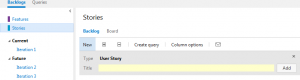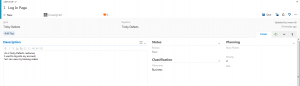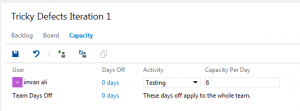Setting up TFS 2015 online for SCRUM – Part 2
In Part 1, we discussed how we set up TFS 2015 online. If you haven’t read the blog, you can take a look at https://www.trickydefects.com/2016/03/17/setting-up-tfs-2015-online-for-scrum-part-1/
In Part 2 we will look at the SCRUM functionality in TFS 2015 and how we can use them both from a project member as well as from a SCRUM Master point of view.
So let’s kick off by browsing to the project we created in Part 1, navigate to the Work Backlog. You can see the current backlog which contains no product backlog items, as well as the stories, iterations/sprints and the sprint board.
To add a user story into the product backlog, simply enter the User Story title click on add. You can then complete all the necessary details such as description, acceptance test, priority etc.
Sprints
Once all the stories are prioritised, you have your backlog. You can then then start your sprints. Click on the current sprint and you will see 3 tabs called Backlog, Board and Capacity.
In the sprint planning meeting, the stories can simply be dragged and dropped from the backlog into the current sprint backlog. Estimate the effort for each story based on story points.
To set your sprint team and capacity for the sprint, go to the Capacity tab, add the users and their capacity per day – typically a 6 hour working day is seen as 1 full day taking into account meetings and other distractions.
To create the sprint tasks, go to the board and click on the add icon under the user story. Add your tasks needed to complete your stories, assign them to the appropriate project members and estimate them in hours.
…and there you have it. Your sprint Stories and tasks are ready to work on.
In our final part of this blog series , we will go through the processes you go through during a sprint to see how they are managed in TFS 2015 and how a SCRUM Master can track progress.