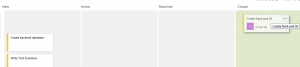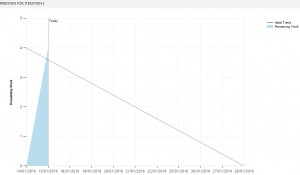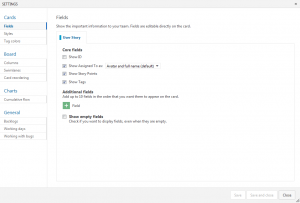Setting up TFS 2015 online for SCRUM – Part 3
In Part 2, we discussed how we set up sprints for TFS 2015 online. If you haven’t read the blog, you can take a look at https://www.trickydefects.com/2016/03/23/setting-up-tfs-2015-online-for-scrum-part-2/
In Part 3 we will look at how TFS 2015 is used to manage and track our sprint activities.
All the project members should be burning down their time every day which means that at the close of play every evening, the hours worked should be taken away from the total estimated time of that task. If it has been started, the task should be dragged to active state and if completed, it should be dragged to the complete state.
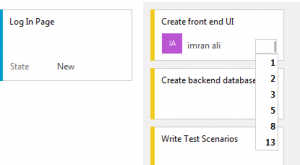
As the tasks get completed for the user stories, at story level the story should be moved from TO DO, to IN PROGRESS , to IN TEST and then finally to DONE once both development and testing has been completed.
This TFS Board should match the physical SCRUM board if you have one. Defects should be added on this Board and be treated as sprint tasks.
The SCRUM Master can easily obtain a snapshot of the sprint progress by simply clicking on the Sprint burn down chart in the top right hand corner. Quite simply if the work is above the burn down line then you are behind schedule and conversely a SCRUM Master will be very happy if the work is under the line showing that you are ahead of schedule for the sprint.
Any config settings for the sprints can be changed by hitting the small cog in the top right hand corner
The last thing to discuss is that for high level management, stories will come under epics or features which are essentially loosely defined pieces of functionality which the stories consist of. The stories can be dragged into the epics they correspond to so the progress of epics can be tracked.
…and that brings us nicely to the end of our blog series on setting up TFS 2015 for SCRUM.